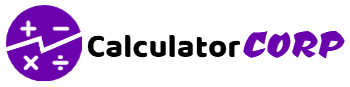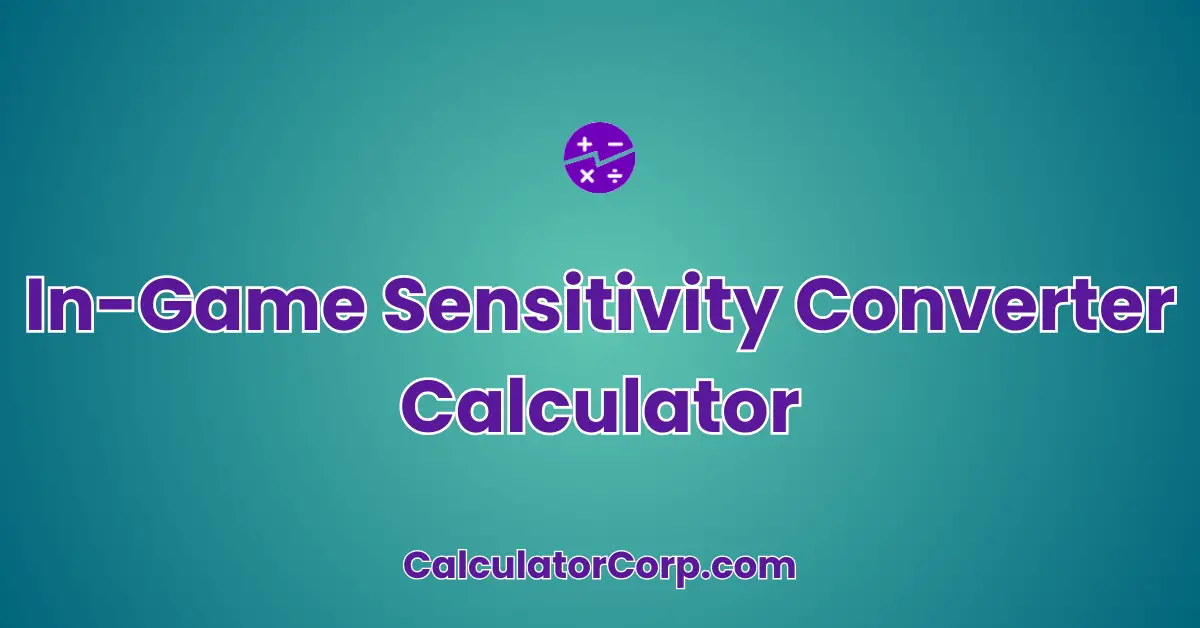The In-Game Sensitivity Converter Calculator is a tool designed to help gamers convert their sensitivity settings from one game to another seamlessly. As a gamer, you often find yourself switching between games, each with its unique sensitivity settings, which can drastically affect your performance. This calculator aims to provide a consistent gaming experience by allowing you to carry over your preferred settings across different platforms. Whether you’re a casual player or a professional eSports competitor, this tool can significantly enhance your gaming efficiency and comfort.
In-Game Sensitivity Converter
Convert your in-game sensitivity settings between different games for a consistent experience:
Report an issue
Spotted a wrong result, broken field, or typo? Tell us below and we’ll fix it fast.
How to Use In-Game Sensitivity Converter Calculator?
To effectively use the In-Game Sensitivity Converter Calculator, follow these detailed steps:
- Field Explanation: Input your current game sensitivity in the “Current Game Sensitivity” field. This is the sensitivity setting you are accustomed to. Enter the sensitivity setting for the new game in the “New Game Sensitivity” field.
- Result Interpretation: Once you click “Calculate,” the calculator will display your converted sensitivity that should provide a similar feel in the new game. For example, if your current sensitivity is 2.5 and you want a similar feel in a game where the default is 5.0, the result will guide you to set the new game sensitivity accordingly.
- Tips: Ensure the input data is correct. Double-check values, as errors might lead to incorrect results. Avoid rounding values unnecessarily for precision.
Backend Formula for the In-Game Sensitivity Converter Calculator
The formula used to convert sensitivity settings is straightforward yet effective. It involves calculating the ratio of the new game’s base sensitivity to the current game’s base sensitivity and adjusting your current sensitivity accordingly.
Step-by-Step Breakdown: The formula can be expressed as:
Converted Sensitivity = Current Sensitivity * (New Game Base Sensitivity / Current Game Base Sensitivity)
In this formula, “Current Sensitivity” is the sensitivity setting you are accustomed to. The “New Game Base Sensitivity” and “Current Game Base Sensitivity” are the default sensitivity values in each game.
Illustrative Example: If your current game sensitivity is set at 3.0, and the new game’s base sensitivity is 5.0 with your current game’s base at 4.0, then the calculation would be:
Converted Sensitivity = 3.0 * (5.0 / 4.0) = 3.75
Common Variations: Some games might require additional factors like mouse DPI settings. In such cases, the formula may involve additional terms to account for these variables.
Step-by-Step Calculation Guide for the In-Game Sensitivity Converter Calculator
For a comprehensive understanding, consider these steps:
- User-Friendly Breakdown: Start by identifying your current game’s sensitivity and the base sensitivity settings. This step is crucial to maintaining consistency.
- Multiple Examples: Suppose your current game sensitivity is 2.5 and the new game’s base sensitivity is 6.0 with your current game’s base at 5.0. The conversion would be:
- Example 1: 2.5 * (6.0 / 5.0) = 3.00
- Example 2: For a different set of values, 4.0 * (8.0 / 5.0) = 6.40
- Common Mistakes to Avoid: Always ensure you input the correct base sensitivity values. Avoid assumptions about default settings, as they vary between games.
Real-Life Applications and Tips for In-Game Sensitivity Converter
Here are some practical applications:
- Short-Term vs. Long-Term Applications: Use the converter for immediate gaming adjustments when switching games for a consistent experience. For long-term, refine settings over time to match evolving gameplay styles.
- Example Professions or Scenarios: Professional eSports players who train across multiple games, or streamers who switch games frequently, will find this tool invaluable.
Practical Tips:
- Data Gathering Tips: Research and verify the base sensitivity settings for each game. Consistency in this data is key to accurate conversions.
- Rounding and Estimations: When rounding, ensure it does not affect gameplay precision. For critical games, consider using exact values.
- Budgeting or Planning Tips: For financial applications, use similar calculators to set budgets or track expenses based on projected gaming sessions.
In-Game Sensitivity Converter Case Study Example
Expanded Fictional Scenario: Meet Alex, a competitive gamer who loves playing both FPS and RTS games. Alex struggles with adjusting sensitivity settings every time he switches games, affecting his performance.
Multiple Decision Points: Before entering a big tournament, Alex uses the converter to align his sensitivity settings across games, ensuring seamless transitions. Post-tournament, he refines these settings based on feedback and gameplay reviews.
Result Interpretation and Outcome: By maintaining consistent sensitivity settings, Alex notices improved accuracy and response times. This consistency boosts Alex’s confidence and performance in competitive matches.
Alternative Scenarios: Consider a scenario where a casual gamer switches between mobile and console games. The converter helps maintain a consistent feel, enhancing enjoyment and reducing frustration.
Pros and Cons of In-Game Sensitivity Converter
Here are some advantages and disadvantages:
- Time Efficiency: The calculator saves time by eliminating guesswork in sensitivity settings, allowing you to focus on gameplay.
- Enhanced Planning: With consistent settings, you can make informed decisions about gameplay strategies and equipment purchases.
- Over-Reliance: Relying solely on the converter without understanding settings may lead to less personalized results. It’s crucial to combine this tool with personal experience and adjustments.
- Estimation Errors: Incorrect base values can skew results. To mitigate this, cross-reference settings with community forums or official game guides.
Mitigating Drawbacks: Use additional tools for cross-checking and always validate assumptions with in-game testing to ensure optimal settings.
Example Calculations Table
| Current Sensitivity | New Game Base Sensitivity | Current Game Base Sensitivity | Converted Sensitivity |
|---|---|---|---|
| 2.0 | 5.0 | 4.0 | 2.50 |
| 3.0 | 6.0 | 4.0 | 4.50 |
| 1.5 | 3.5 | 2.5 | 2.10 |
| 4.0 | 7.0 | 5.0 | 5.60 |
| 2.5 | 6.0 | 5.0 | 3.00 |
Table Interpretation: This table highlights how different input scenarios affect the converted sensitivity. Notably, higher base sensitivity in the new game elevates the converted sensitivity, emphasizing the need for precision in base values.
General Insights: Observing these patterns can guide users in determining the optimal range for their specific gameplay needs, ensuring a seamless transition between games.
Glossary of Terms Related to In-Game Sensitivity Converter
- Sensitivity: The degree to which the game’s camera or view moves in response to player input. For example, “A high sensitivity setting allows for quicker camera movement.”
- Base Sensitivity: The default sensitivity setting in a game. Related terms: Default Setting.
- Conversion Ratio: The calculated ratio used to adjust sensitivity between games. “Applying the conversion ratio ensures consistent sensitivity across platforms.”
- DPI (Dots Per Inch): A measure of mouse sensitivity. Higher DPI values result in faster cursor movement.
- eSports: Competitive gaming at a professional level. “eSports athletes often fine-tune settings for peak performance.”
Frequently Asked Questions (FAQs) about the In-Game Sensitivity Converter
- What is the purpose of an In-Game Sensitivity Converter? The converter allows gamers to maintain consistent sensitivity settings when transitioning between different games. This consistency can lead to improved performance and comfort.
- How accurate is the sensitivity conversion? The accuracy of the conversion depends on the precision of input values. Cross-verifying with game forums and guides can enhance accuracy.
- Can this tool be used for all game genres? Yes, although primarily beneficial for FPS and RTS games, the converter is adaptable to various genres where sensitivity settings play a role.
- Does the calculator account for mouse DPI settings? While the primary focus is on in-game sensitivity, users should consider DPI settings as a complementary factor for overall accuracy.
- What if the calculated sensitivity feels off? Personal adjustments may be necessary as comfort and play style vary. Use the calculator as a baseline and refine settings through gameplay experience.
Further Reading and External Resources
- Reddit: FPS Guides – A community-driven platform with tips and guides on optimizing game settings.
- PC Gamer: Choosing the Best Mouse Sensitivity – An article detailing how to select the ideal mouse sensitivity for gaming.
- eSports Tips: Improve Your Aim – Offers insights on enhancing aim and precision in competitive gaming scenarios.