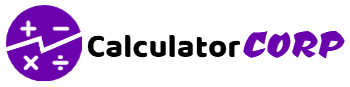A Power Consumption for Gaming PCs Calculator is an essential tool for helping you achieve these goals efficiently. Understanding how much power your gaming PC consumes is crucial in managing your electricity bills, planning upgrades, and ensuring your power supply unit (PSU) meets the demands of your system.
Power Consumption for Gaming PCs Calculator
Estimate the total power consumption of your gaming PC:
What is a Power Consumption for Gaming PCs Calculator?
This calculator is designed to estimate the total power usage of your gaming PC setup. By considering various components such as the CPU, GPU, and peripherals, this tool provides a comprehensive overview of your system’s power needs. If you’re a gamer, tech enthusiast, or PC builder, this calculator can help you optimize performance and maintain energy efficiency. By understanding your PC’s power draw, you can make informed decisions about upgrades or configurations.
How to Use Power Consumption for Gaming PCs Calculator?
To utilize the ‘Power Consumption for Gaming PCs Calculator’, start by entering the wattage for each component of your gaming PC. Here’s a quick guide:
- CPU Wattage: Enter the power rating of your CPU. This information is typically found in the CPU specifications.
- GPU Wattage: Input the power usage for your graphics card. High-performance GPUs often consume more power.
- RAM Wattage: Include the power usage for your RAM modules. Although minimal, it contributes to total consumption.
- Other Components Wattage: Consider additional components like cooling systems, SSDs, and peripherals.
After inputting the values, click ‘Calculate’ to see the estimated total power consumption. The results are displayed with thousands separators for easier reading. If the numbers seem off, ensure your inputs are accurate and reflect each component’s specifications.
Backend Formula for the Power Consumption for Gaming PCs Calculator
The formula used in this calculator is straightforward: it sums the wattage of each component to provide the total power consumption. Here’s a breakdown:
- CPU Power: The power drawn by the CPU, a critical component of any gaming PC.
- GPU Power: Graphics cards can significantly impact power consumption, especially in gaming systems.
- RAM Power: Although RAM requires less power, it is included in the total calculation.
- Other Components: Includes power for storage drives, cooling systems, and other peripherals.
For example, if your CPU consumes 95W, GPU 250W, RAM 10W, and other components 50W, the total power consumption would be (95 + 250 + 10 + 50) = 405W. This approach ensures a comprehensive understanding of your PC’s power needs.
Step-by-Step Calculation Guide for the Power Consumption for Gaming PCs Calculator
When calculating power consumption manually, follow these steps to ensure accuracy:
- Identify Component Wattages: Gather data from product specifications or manufacturer websites.
- Sum the Wattages: Add the wattage of each component to obtain the total.
- Verify with the Calculator: Use the calculator to confirm your manual calculations align with automated results.
Example 1: A setup with a CPU (65W), GPU (150W), RAM (8W), and others (30W) would total 253W.
Example 2: A more powerful setup with CPU (125W), GPU (350W), RAM (12W), and others (40W) totals 527W.
Common mistakes include forgetting to include all components or misreading specifications. Double-check inputs to avoid these errors.
Real-Life Applications and Tips for Power Consumption for Gaming PCs
The Power Consumption Calculator has various applications, from determining if your PSU can handle new components to calculating energy costs. Consider these scenarios:
Short-Term Applications: Before upgrading or adding new hardware, check if your current PSU is sufficient.
Long-Term Planning: Use it to estimate electricity costs and plan for energy-efficient upgrades.
To maximize accuracy, gather data directly from reliable sources such as manufacturer websites. Avoid rounding inputs unless necessary, as this may lead to underestimations or overestimations. Use the results to guide budget considerations and optimize system performance.
Power Consumption for Gaming PCs Case Study Example
Meet Alex, an avid gamer and budding PC builder. Alex wants to upgrade to a high-performance GPU but is unsure if the current PSU can handle it. By using the Power Consumption Calculator, Alex inputs the following:
- Current CPU: 85W
- New GPU: 300W
- RAM: 10W
- Other: 55W
The calculator reveals a total of 450W. With this knowledge, Alex decides to upgrade to a 600W PSU to ensure headroom for future expansions. This tool helped Alex make an informed decision, avoiding potential power issues.
Alternative Scenario: Susan, a graphic designer, uses the calculator to compare power consumption between her work and gaming setups, allowing her to adjust usage to save on energy costs.
Pros and Cons of Power Consumption for Gaming PCs
Using a Power Consumption Calculator has its advantages and disadvantages:
- Pros:
- Time Efficiency: Quickly calculates total power needs, saving time compared to manual calculations.
- Enhanced Planning: Provides data for making informed decisions about hardware upgrades and energy costs.
- Cons:
- Over-Reliance: Users might neglect other considerations, such as efficiency ratings or PSU quality.
- Estimation Errors: Input inaccuracies can lead to incorrect results. Always double-check component specs.
Mitigate downsides by cross-referencing results with other tools and consulting professionals if needed, especially for complex setups.
Example Calculations Table
| CPU (W) | GPU (W) | RAM (W) | Other (W) | Total Power (W) |
|---|---|---|---|---|
| 65 | 200 | 8 | 30 | 303 |
| 95 | 250 | 10 | 40 | 395 |
| 125 | 350 | 12 | 50 | 537 |
| 85 | 300 | 10 | 55 | 450 |
| 105 | 400 | 15 | 60 | 580 |
From this table, it’s evident that as GPU wattage increases, total power consumption significantly rises. Users should ensure their PSU can handle these demands, especially for high-performance GPUs.
Glossary of Terms Related to Power Consumption for Gaming PCs
- Wattage: The measurement of electrical power, indicating how much energy a component uses.
- PSU (Power Supply Unit): Converts AC to DC power, supplying energy to PC components.
- Efficiency Rating: The percentage of energy converted by the PSU into usable power.
- Idle Power: The power consumed by a PC when not in active use.
- Load Power: The peak power consumption when the PC is under heavy use.
Frequently Asked Questions (FAQs) about the Power Consumption for Gaming PCs
- What is the typical power consumption of a gaming PC?
Gaming PCs typically consume between 300W to 700W, depending on their components. High-performance systems can exceed 1000W, especially with overclocking and multiple GPUs.
- How can I reduce my gaming PC’s power consumption?
To reduce power consumption, consider upgrading to energy-efficient components, enabling power-saving features, and optimizing settings for less demanding tasks.
- Why does my PSU’s efficiency rating matter?
A higher efficiency rating means less energy waste as heat, resulting in lower electricity costs and a cooler-running system. Aim for 80 Plus certified PSUs for optimal performance.
- Does a higher wattage PSU consume more power?
No, the PSU provides power based on component demand. A higher wattage PSU offers more headroom but does not inherently consume more power.
- Is it safe to run my PC at maximum PSU capacity?
Running a PSU at or near full capacity can reduce its lifespan and increase heat output. It’s advisable to maintain at least a 20% headroom for reliability.
Further Reading and External Resources
- Tom’s Hardware: Best PSUs of 2023 – A comprehensive guide to choosing the right PSU for your needs.
- TechSpot: PC Power Supply Explained – Learn the fundamentals of power supplies and their importance in PC builds.
- PCWorld: How to Choose the Right Power Supply for Your PC – Tips and advice on selecting the best PSU for your gaming PC.