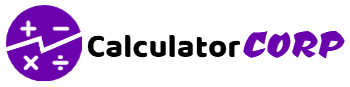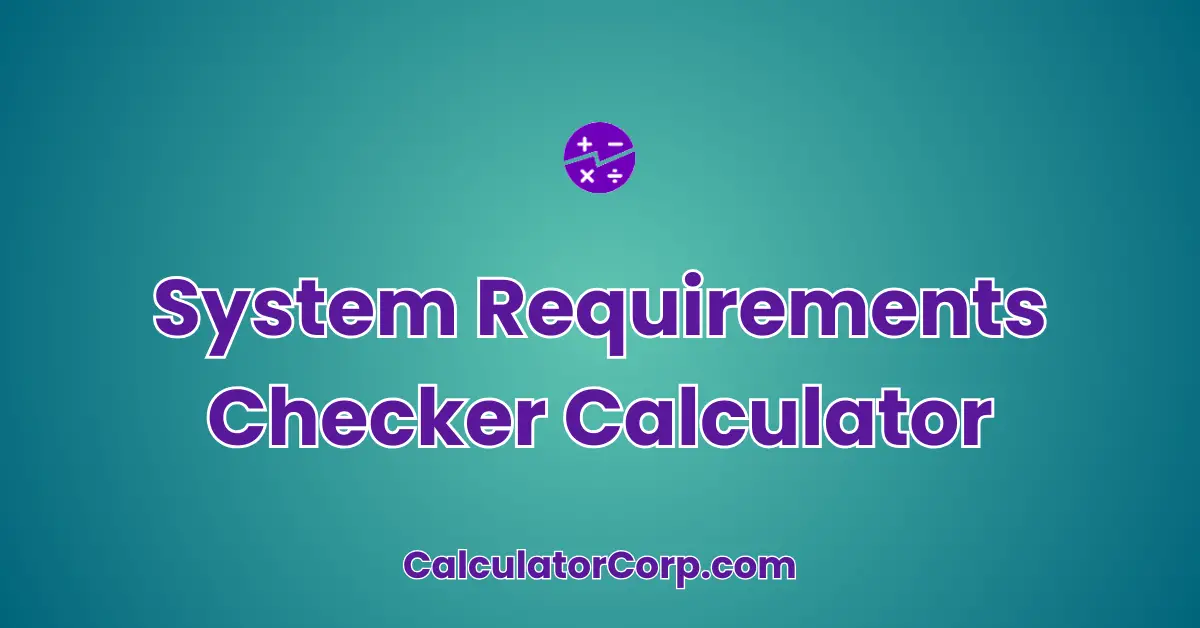The System Requirements Checker Calculator is an innovative tool designed to help you determine whether your computer system can handle specific software or tasks. Its primary purpose is to prevent performance issues by ensuring your hardware meets the necessary specifications. Whether you’re a gamer, a software developer, or an IT professional, this calculator can save you time and resources by providing quick assessments of your system capabilities.
System Requirements Checker Calculator
Determine if your system meets the required specifications for specific software or tasks:
What is a System Requirements Checker Calculator?
This tool is tailored for users who need to verify if their current hardware setup can efficiently run new applications or updates. By inputting your system’s specifications, the calculator compares them against the requirements of the software you’re interested in. This ensures that you can make informed decisions about upgrades or optimizations, ultimately enhancing your computing experience.
How to Use System Requirements Checker Calculator?
To use the calculator, start by entering your processor’s speed in GHz, your RAM size in GB, and your storage size in GB into the respective fields. When you press “Calculate”, the calculator will process these inputs and provide a summary of your system’s capabilities. If you want to clear the inputs, simply press “Reset”.
Field Explanation: The processor speed field is for your CPU’s clock speed, measured in gigahertz (GHz). The RAM field requires your system’s memory size in gigabytes (GB). Lastly, enter your available storage capacity in gigabytes (GB) in the storage field.
Result Interpretation: The output will summarize your system’s key specifications, allowing you to determine if they align with the requirements of the software you’re assessing. For example, if a game requires at least a 2.5 GHz processor, 8 GB of RAM, and 50 GB of storage, you can quickly verify your system’s compatibility.
Tips: Ensure your inputs are accurate and up-to-date. Common mistakes include entering incorrect units (e.g., MB instead of GB) or outdated specs. For the most precise results, cross-check your inputs with your system’s documentation or settings.
Backend Formula for the System Requirements Checker Calculator
The calculator uses a simple comparison formula to check the compatibility of your system with the software requirements. The basic idea is to ensure each of your system’s specifications meets or exceeds the minimum requirements.
Step-by-Step Breakdown:
- Processor Speed: Compare your CPU speed with the software’s minimum requirement.
- RAM: Ensure your RAM size is equal to or greater than what’s needed.
- Storage: Check that your storage capacity can accommodate the software and its data.
Illustrative Example: Suppose your system has a 3.0 GHz processor, 16 GB of RAM, and 256 GB of storage. If a software requires a 2.5 GHz processor, 8 GB RAM, and 100 GB storage, your system is compatible as all your specs exceed the minimum requirements.
Common Variations: Some may use additional metrics like GPU power or network bandwidth, but the core formula remains centered on matching or exceeding the basic hardware requirements.
Step-by-Step Calculation Guide for the System Requirements Checker Calculator
Detailed Steps with Examples:
- Enter Processor Speed: Input your processor speed in GHz. For instance, if your CPU is 3.2 GHz, enter “3.2”.
- Enter RAM Size: Input your RAM size in GB. For example, if you have 8 GB, enter “8”.
- Enter Storage Capacity: Input your storage size in GB. If you have 500 GB, enter “500”.
- Calculate: Press the “Calculate” button to process your inputs and obtain the results.
User-Friendly Breakdown: Each step is designed to ensure you verify the critical aspects of your hardware. This process helps you identify any potential bottlenecks in your system.
Multiple Examples:
- Example 1: System Specs – CPU: 2.5 GHz, RAM: 4 GB, Storage: 128 GB; Software Requirements – CPU: 2.0 GHz, RAM: 2 GB, Storage: 50 GB. Result: Compatible.
- Example 2: System Specs – CPU: 2.0 GHz, RAM: 4 GB, Storage: 128 GB; Software Requirements – CPU: 2.5 GHz, RAM: 2 GB, Storage: 50 GB. Result: Not Compatible (CPU too slow).
Common Mistakes to Avoid: Double-check your input units and ensure your system’s specs are current. Using older or incorrect data could lead to inaccurate assessments.
Real-Life Applications and Tips for System Requirements Checker
Expanded Use Cases: This calculator is invaluable in scenarios like:
- Gaming: Determining if a new game will run smoothly on your existing setup.
- Software Development: Verifying if your development environment can handle new tools or updates.
- IT Management: Assessing corporate hardware to ensure compatibility with new enterprise applications.
Practical Tips:
- Data Gathering Tips: Collect data directly from your system settings or manufacturer’s documentation.
- Rounding and Estimations: When in doubt, round up your inputs to ensure a margin of safety.
- Budgeting or Planning Tips: Use the results to plan for future hardware upgrades or budget allocations.
System Requirements Checker Case Study Example
Expanded Fictional Scenario: Meet Alex, a freelance graphic designer. Alex wants to install a new graphic design software that requires a 3.0 GHz processor, 8 GB of RAM, and 200 GB of storage.
Character Background: Alex’s current system has a 2.8 GHz processor, 16 GB of RAM, and 500 GB of storage.
Multiple Decision Points:
- Before Purchase: Alex checks the system requirements using the calculator and decides to upgrade the processor.
- After Upgrade: Alex rechecks using the calculator to confirm compatibility before purchasing the software.
Result Interpretation and Outcome: The initial check revealed the processor was insufficient, prompting a necessary upgrade. After the upgrade, Alex enjoys seamless software performance, highlighting the importance of pre-purchase checks.
Alternative Scenarios: Other users might include IT managers checking compatibility for company-wide software deployment or gamers ensuring new titles will run smoothly on their rigs.
Pros and Cons of System Requirements Checker
Detailed Advantages and Disadvantages:
- Pros:
- Time Efficiency: Quickly verify system compatibility without manual calculations.
- Enhanced Planning: Make informed upgrade decisions based on accurate data.
- Cons:
- Over-Reliance: Depending solely on the calculator may overlook other critical factors, like software updates or user preferences.
- Estimation Errors: Incorrect inputs can lead to inaccurate assessments, highlighting the need for cross-verifying data.
Mitigating Drawbacks: Always cross-reference results with user reviews and professional advice for a comprehensive understanding.
Example Calculations Table
| Processor (GHz) | RAM (GB) | Storage (GB) | Software Requirements | Compatibility |
|---|---|---|---|---|
| 2.5 | 4 | 128 | 2.0 GHz, 2 GB, 50 GB | Compatible |
| 2.0 | 4 | 128 | 2.5 GHz, 2 GB, 50 GB | Not Compatible |
| 3.2 | 16 | 500 | 3.0 GHz, 8 GB, 200 GB | Compatible |
| 3.0 | 8 | 256 | 3.0 GHz, 8 GB, 256 GB | Compatible |
| 2.8 | 8 | 250 | 3.0 GHz, 8 GB, 200 GB | Not Compatible |
Table Interpretation: The table highlights how each input affects compatibility. For instance, increasing processor speed from 2.5 GHz to 3.2 GHz changes the compatibility status from “Not Compatible” to “Compatible”.
General Insights: Aim to meet or exceed software requirements to ensure smooth performance. Prioritize upgrading bottleneck components to optimize system efficiency.
Glossary of Terms Related to System Requirements Checker
- Processor Speed: The clock rate of the CPU, measured in gigahertz (GHz). For example, “If your processor speed is 3.0 GHz, it processes 3 billion cycles per second.”
- RAM: Random Access Memory, measured in gigabytes (GB), is vital for storing active data. More RAM allows more applications to run simultaneously.
- Storage: Refers to the capacity available for storing files and applications, measured in gigabytes (GB) or terabytes (TB).
- Compatibility: Indicates whether your system’s specs meet or exceed the software’s minimum requirements.
- Software Requirements: The baseline specifications needed for software to function properly on a system.
Frequently Asked Questions (FAQs) about the System Requirements Checker
- What is the purpose of a System Requirements Checker?
This tool is designed to verify if your current hardware can support specific software. By comparing your system’s specs with the software’s requirements, you can avoid performance issues and ensure optimal functionality.
- How accurate is the System Requirements Checker Calculator?
The accuracy depends on the input data. Ensure your system’s specs are up-to-date and accurately entered to achieve reliable results. Cross-checking with additional tools or professional advice can enhance accuracy.
- Can the checker handle different software types?
Yes, the checker can be used for a wide range of software, from games to productivity applications. Simply input the relevant requirements for each software type to assess compatibility.
- What should I do if my system doesn’t meet the requirements?
Consider upgrading critical components like the processor or RAM, or opt for alternative software with lower requirements. Consulting with a hardware specialist can provide insights into feasible upgrade paths.
- Are there any limitations to using the calculator?
While the calculator provides a quick assessment, it may not account for all factors affecting software performance, such as network conditions or peripheral compatibility. Use it as a guide, but consider other aspects for a comprehensive evaluation.
Further Reading and External Resources
- PCMag: How to Check Your Computer’s Specs – A comprehensive guide on checking and understanding your system’s specifications.
- Tech Advisor: How to Check a PC’s Specs – Offers step-by-step instructions for verifying your computer’s specifications on different operating systems.
- Tom’s Hardware: How to Check PC Specs – An in-depth resource for exploring your system’s specs and understanding their impact on performance.