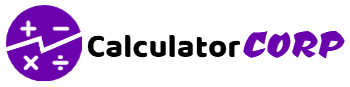The StockX Fee Calculator is straightforward to use. Enter the item price you intend to sell at, the cost of the item to you, and select your seller level to see the payment processing fee, transaction fee, revenue, gross profit, and profit margin.
Click ‘Calculate’ to see the breakdown of costs and profits based on the given price and cost. If you need to start over or adjust your values, simply hit ‘Reset.’
- Poshmark Fee Calculator
- Amazon Fee Calculator
- Stripe Fee Calculator
- Walmart Fee Calculator
- Etsy Fee Calculator
Learn more about this Calculator
- 1 Detailed User Guide for StockX Fee Calculator
- 2 Explanation of the Formula Used in the StockX Fee Calculator
- 3 Step-by-Step Calculation Guide for StockX Calculator
- 4 Definition and Background of the StockX Fee Calculator
- 5 Table of Example Calculations for StockX Fee Calculator
- 6 Glossary for StockX Calculator
- 7 FAQ Section
- 8 Additional online sources to learn more about StockX
How to Use the StockX Fee Calculator
The StockX Calculator is designed for sellers to estimate their earnings and expenses when selling items. To use this calculator effectively, you need to understand its input fields and what each output represents. Start by entering the Item Price which is your selling price.
Next, fill in the Item Cost, the price at which you acquired the item. Your Seller Level affects the transaction fees, so select the appropriate level from the dropdown menu.
After inputting these details, click the Calculate button to view the results: Payment Processing Fee, Transaction Fee, Revenue, Gross Profit, and Profit Margin.
Each of these outputs gives you a detailed breakdown of your costs and earnings. For a fresh calculation, use the Reset button, which clears all fields and resets the calculator.
Detailed User Guide for StockX Fee Calculator
The StockX Calculator is a simple yet powerful tool designed to help you calculate the financial aspects of selling items. It takes into account the item price, cost, and your seller level to compute processing fees, transaction fees, revenue, gross profit, and profit margin.
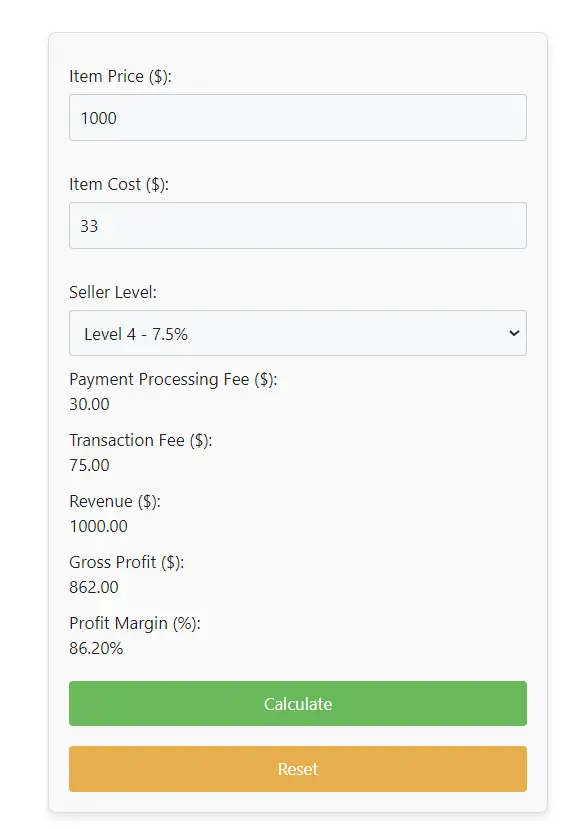
Getting Started
- Accessing the Calculator: Navigate to the web page with the StockX Calculator. You will see a user-friendly interface with input fields and buttons.
Using the StockX Fee Calculator
- Entering Item Price:
- Find the field labeled “Item Price ($)”.
- Enter the selling price of your item in this field.
- Entering Item Cost:
- Locate the field labeled “Item Cost ($)”.
- Input the cost of the item to you.
- Selecting Seller Level:
- Look for the dropdown menu labeled “Seller Level”.
- Choose your seller level from the options (Level 1 to Level 5), which affects the transaction fee percentage.
- Calculating Results:
- Click the “Calculate” button after entering all the necessary information.
- The calculator will display the following results:
- Payment Processing Fee ($): This is calculated as a fixed percentage of the item price.
- Transaction Fee ($): Determined by your seller level and item price, with a minimum fee applied.
- Revenue ($): This is the total amount earned from the sale (equal to the item price).
- Gross Profit ($): Calculated as Revenue minus the sum of item cost, processing fee, and transaction fee.
- Profit Margin (%): This shows your profit as a percentage of the revenue.
- Resetting the Calculator:
- To start over, click the “Reset” button.
- This will clear all input fields and reset the results to their default values.
Tips for Effective Use
- Accuracy: Ensure that the item price and cost are entered accurately for precise calculations.
- Seller Level: Be aware of your seller level as it significantly impacts the transaction fee.
- Rechecking: If you make any changes to the inputs, click “Calculate” again to update the results.
Troubleshooting the StockX Fee Calculator
- Blank Fields: If the calculator does not show results, check if all required fields are filled.
- Incorrect Results: Double-check the entered values for item price and cost.
The StockX Calculator is a valuable tool for sellers to understand their potential earnings and costs associated with selling items. By accurately inputting your data and regularly using this calculator, you can make informed decisions to maximize your profits.
Explanation of the Formula Used in the StockX Fee Calculator
The StockX Calculator employs specific formulas to provide insights into the financial aspects of selling an item. It calculates the following:
- Processing Fee: It’s calculated as a fixed percentage (3%) of the item price. Formula:
Processing Fee = Item Price x Processing Rate (0.03). - Transaction Fee: This depends on your seller level and the item price, with a minimum fee applied. The fee is a percentage of the item price, differing based on seller level. Formula:
Transaction Fee = max(Item Price x Seller Level Rate, Minimum Transaction Fee). - Revenue: Simply the item price.
- Gross Profit: This is the revenue minus the total costs (item cost, processing fee, and transaction fee). Formula:
Gross Profit = Revenue - (Item Cost + Processing Fee + Transaction Fee). - Profit Margin: Shows the profit as a percentage of revenue. Formula:
Profit Margin = (Gross Profit / Revenue) x 100.
Each step is designed to give a clear picture of the financial outcome of a sale.
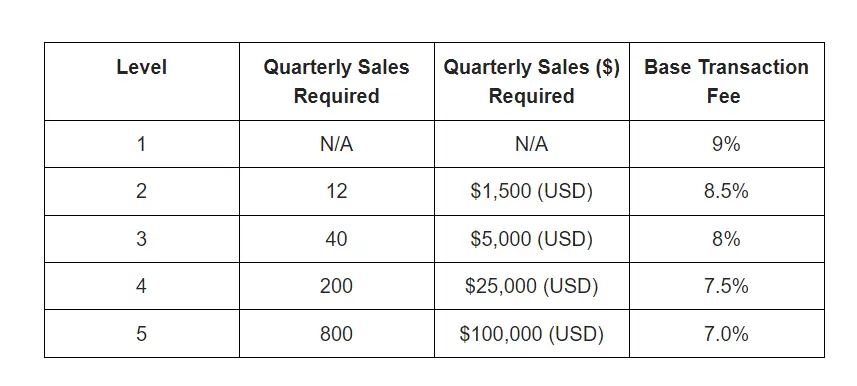
Step-by-Step Calculation Guide for StockX Calculator
- Input the Item Price: For example, if you’re selling a pair of sneakers for $200, enter 200 in the Item Price field.
- Enter the Item Cost: Suppose you bought these sneakers for $120, input 120 in the Item Cost field.
- Select Your Seller Level: Assume you are a Level 2 seller, select “Level 2 – 8.5%” from the dropdown menu.
- Calculate: Click the calculate button. The calculator will automatically compute the following:
- Processing Fee: $200 x 3% = $6.
- Transaction Fee: Maximum of ($200 x 8.5%, $5) = $17.
- Revenue: $200.
- Gross Profit: $200 – ($120 + $6 + $17) = $57.
- Profit Margin: ($57 / $200) x 100 = 28.5%.
Reset if Needed: To perform a new calculation, click the reset button.
This step-by-step process helps in understanding the costs involved in selling an item and the actual profit made.
Definition and Background of the StockX Fee Calculator
The StockX Calculator is a financial tool specifically designed for sellers on platforms like StockX, which is a marketplace for buying and selling sneakers, streetwear, electronics, and other items. This calculator plays a crucial role in helping sellers understand their net earnings after considering various fees and costs.
- Significance: In online marketplaces, sellers encounter various fees, including transaction and processing fees. The StockX Calculator simplifies the complexity of calculating these fees, offering sellers a clear picture of their actual earnings.
- Key Concepts:
- Item Price: The selling price of the item.
- Item Cost: The purchase price or the cost price of the item.
- Seller Level: Different levels have different transaction fees, affecting the overall profit.
- Processing Fee: A fixed percentage charged on the selling price.
- Transaction Fee: A variable fee based on the seller level.
- Revenue: The total amount earned from the sale.
- Gross Profit: The actual profit after deducting all costs.
- Profit Margin: The profit shown as a percentage of the revenue.
- Real-World Applications: It’s widely used by individuals and small businesses involved in reselling products on platforms like StockX. By accurately determining costs and profits, sellers can make informed pricing and selling decisions.
This background provides a comprehensive understanding of the importance and utility of the StockX Calculator in the contemporary online marketplace.
Table of Example Calculations for StockX Fee Calculator
The following table showcases example calculations using the StockX Calculator. These examples represent various scenarios sellers might encounter, demonstrating how the calculator is used in real-life situations.
Table of Example Calculations of StockX Fee Calculator
| Item Price | Item Cost | Seller Level | Processing Fee | Transaction Fee | Revenue | Gross Profit | Profit Margin |
|---|---|---|---|---|---|---|---|
| $200 | $120 | Level 2 | $6 | $17 | $200 | $57 | 28.5% |
| $300 | $180 | Level 3 | $9 | $24 | $300 | $87 | 29% |
| $150 | $90 | Level 1 | $4.5 | $13.5 | $150 | $42 | 28% |
Explanation of the StockX Fee Calculator Table
- First Row: Selling an item for $200, bought at $120, as a Level 2 seller. The processing fee is $6, and the transaction fee is $17, leading to a gross profit of $57 and a profit margin of 28.5%.
- Second Row: Here, the item is sold for $300, costing $180, by a Level 3 seller. The processing fee is $9, and the transaction fee is $24, resulting in a gross profit of $87 and a profit margin of 29%.
- Third Row: Selling an item for $150, which cost $90, as a Level 1 seller. The processing fee is $4.5, and the transaction fee is $13.5, with a gross profit of $42 and a profit margin of 28%.
These examples help understand how different selling prices, costs, and seller levels impact the overall profit and profit margins.
Glossary for StockX Calculator
- Item Price: The price at which the item is listed for sale.
- Item Cost: The cost incurred to acquire the item.
- Seller Level: A categorization of sellers on platforms like StockX, affecting transaction fees.
- Processing Fee: A fee charged for processing the payment, usually a percentage of the sale price.
- Transaction Fee: A fee charged per transaction, varying based on the seller level.
- Revenue: The total amount of money earned from the sale of an item.
- Gross Profit: The profit made from the sale after deducting costs and fees.
- Profit Margin: The percentage of revenue that is profit.
FAQ Section
What is the StockX Calculator?
The StockX Calculator is a tool for sellers to calculate their earnings and expenses when selling items on platforms like StockX.
How is the processing fee calculated?
The processing fee is a fixed percentage (3%) of the item price.
Does seller level affect the transaction fee?
Yes, different seller levels have different transaction fee percentages.
Can I calculate the profit margin with this calculator?
Yes, the calculator provides the profit margin as a percentage of revenue.
What should I do if I need to start a new calculation?
Click the “Reset” button to clear all inputs and start a new calculation.
Additional online sources to learn more about StockX
Here are a few online resources about StockX fees that you might find helpful:
- Well Kept Wallet – StockX Review 2024: This resource provides an overview of the buying and selling process on StockX, including details on fees for buyers and sellers. It’s a good source as it gives a comprehensive view of the overall process on StockX, not just the fee structure. Well Kept Wallet
- StockX official page explaining all Seller Fees in great detail.
These resources offer a mix of practical tools and detailed explanations, making them suitable for both newcomers to StockX and more experienced users who need specific information on fees and selling processes.